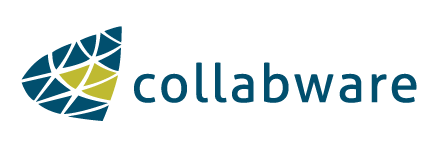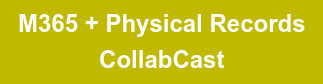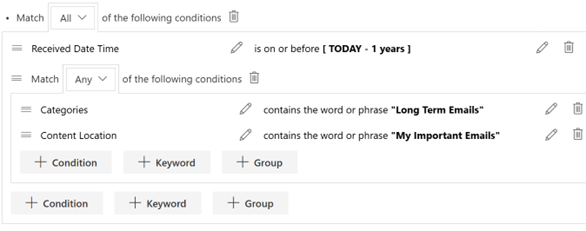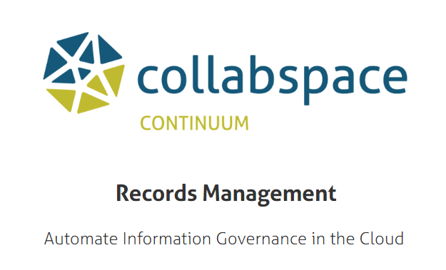Image shows hands at desk, generating a report on laptop. Photo by Kindel Media from Pexels.
Locating the right physical records or compiling multiple records from different locations is often a time-consuming process when navigating through the records' storage. This process is even more complicated when we consider physical records reports that need to be drafted, such as retention and disposition reports, and circulation status reports.
With Collabspace Physical Records Search, physical records can be searched for with a few clicks as if they were electronic records, and reports can be automatically generated from search queries.
In this article, we will cover how you can generate physical records reports and exporting the results for use in other software. We will also demonstrate two common physical records scenarios to show how these features help streamline finding physical records and creating record reports.
Generating Reports from Search Queries
In Collabspace, users can quickly generate reports simply by searching for metadata such as circulation status, retention start date, custom defined properties and exporting the results.
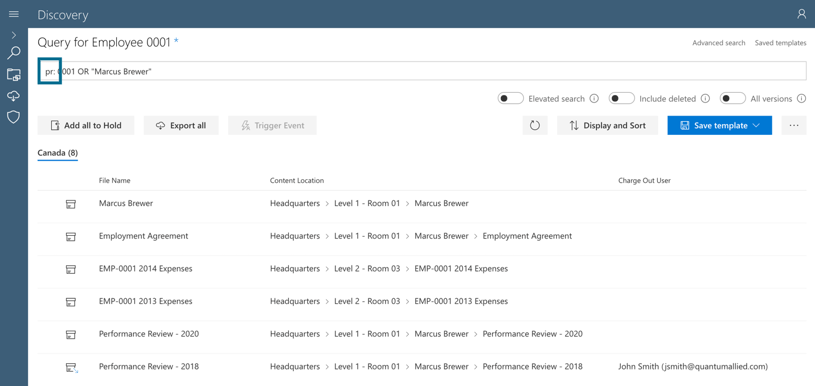
Image shows a search query for employee metadata. Only physical records shown by prepending with 'pr:'
Content is exported as a CSV file, which is easily imported into other software for reporting purposes or imported back into Collabspace after updates have been made. Often exported search results can be used in conjunction with Physical Records bulk actions, updating records when multiple changes need to be made.
Now, let's cover two scenarios for generating reports for retention and disposition schedules as well as generating circulation reports for keeping track of physical content that has been charged out:
1. Generating Reports for Retention and Disposition Schedules
Let’s say a records manager wants to report on both electronic and physical content coming up for a year end disposition. Using unified search and compliance, users can generate reports from both electronic and physical records together. Let’s have a look at this Collabspace sample workflow where we have a Review called Year-End Disposition which takes place at the end of every year:
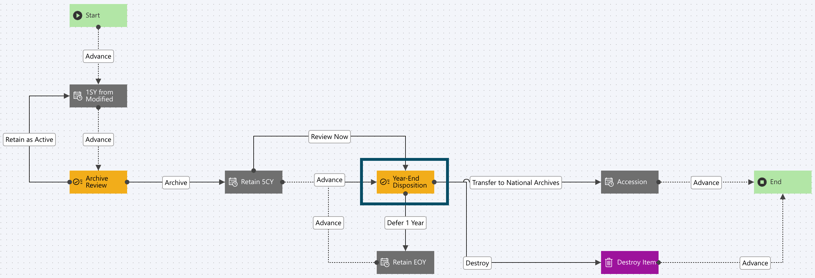
We can report on any content coming up for this Year-End Disposition review by querying for items where the Workflow Next Actions is set to 'Year-End Disposition'; the disposition query is shown below:
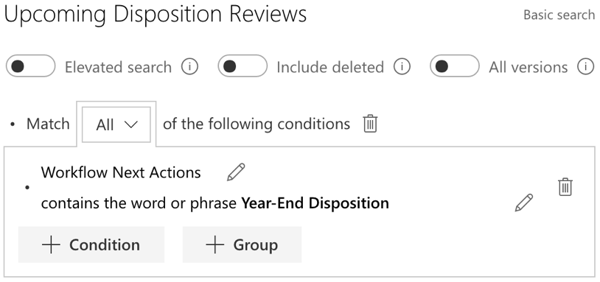
By searching for upcoming disposition reviews, returned content can be reported on and exported with the Export All button. Returned content is shown below:
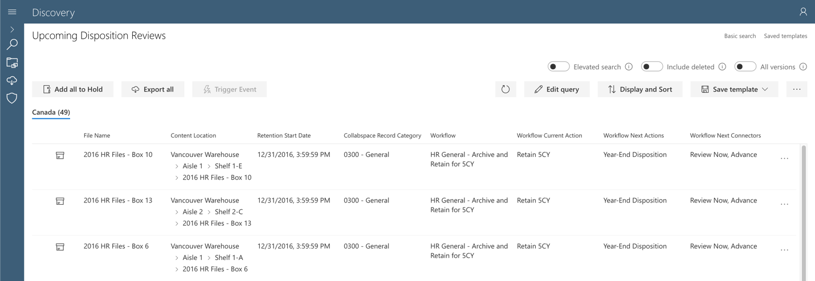
You can, of course, get more granular querying against other compliance-related properties such as Record Category, Retention Start Date and other Workflow properties, or any other relevant metadata for your content.
2. a) Generating Circulation Reports by searching for Charge Out Status & Charge Out Date
Another use case for generating reports from search is creating a list of overdue charged out items. Record managers can generate reports for charged out items and contact people in possession of overdue physical content. This can easily be done by querying on records' charge out status and charge out date values. The image below shows how easy this process can be:
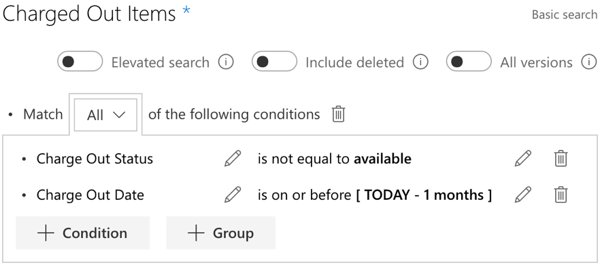
As an example, if we wanted to find all items charged out for over a month, we can define the following calculated date conditions in Collabspace Advanced Search:
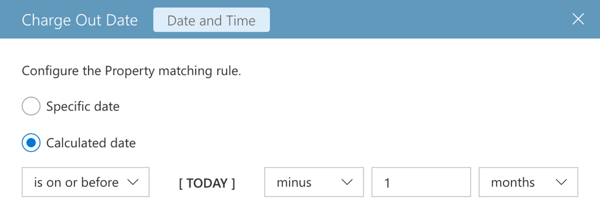
The result is a list of contents that have been charged out for over one month. A Metadata Export can then be created and sent to the user who is in possession of the overdue items to return the content to their appropriate locations.
2. b) Use Exported Reports to Charge Items Back In
Following with the same example, we will demonstrate how charging physical content back in is just as easy as generating an overdue report. In the image below, we can see a physical metadata export CSV generated from a circulation search:
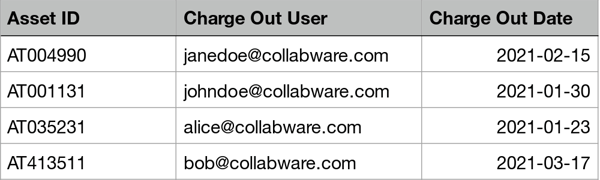
In the image we see the unique asset ids for records, charge out date and charge out users. Using this report, record managers can notify item holders of their overdue content. When items are returned, the exported CSV file can be modified to update circulation status by removing charge out user and charge out date columns. Importing the modified CSV file back into Collabspace updates circulation status on all specified records. Easy!
This works similarly for charging items in and charging items out. For frequent searches such as these, search templates can be created to save time and reduce errors. For more information on physical records search, please read our last blog article on transforming physical records search.
Conclusion
With Collabspace Physical Records Search, users have the option to search for physical records exclusively, or search for physical and electronic records in the same search query. It is easy to display, filter, and sort physical records when required.
Collabspace Physical Records Search also makes generating reports from records just as easy as searching for records. Reports can be created from various use cases, such as retention and disposition schedules and circulation status. In addition, these reports can be used to update content in Collabspace in bulk, to reduce manual one-by-one data input.
For more information about Physical Records Search, or Collabspace Physical Records in general, please read our other articles. We also have a free, on-demand webinar on managing physical records in M365: