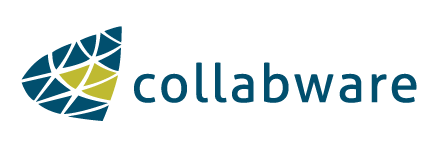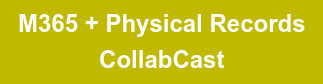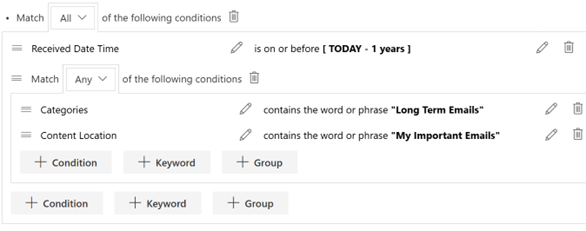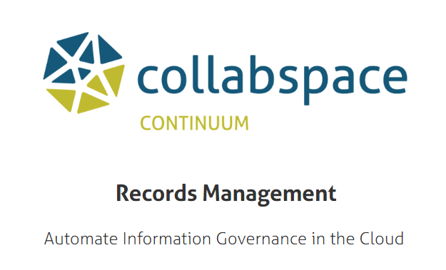Image above shows woman storing organizational physical records. Photo by Andrea Piacquadio from Pexels.
Organization and space management are key when storing anything in large volumes. Dealing with large volumes of physical records is no different. If efficient storage systems and disposition schedules are not in place, limited amounts of storage space will quickly diminish.
Collabspace Physical Records aims to alleviate space management issues by creating a well-documented physical records management system that is searchable anywhere via the cloud and capable of automatically keeping track of retention and disposition schedules. Collabspace also hosts a simplified permissions process that can aid with managing, accessing and circulating physical records.
Today, we will be going over the physical records storage hierarchy, use cases, and best practices for modeling your physical records holdings. These concepts will help you to modernize your physical records holdings, and efficiently manage your limited space.
Physical Records Library, Containers, and Content
Space Management with the Physical Records Library
The Physical Records Library in Collabspace allows for efficient space management with a browsable library built using the concept of content and containers (see next section for more info). 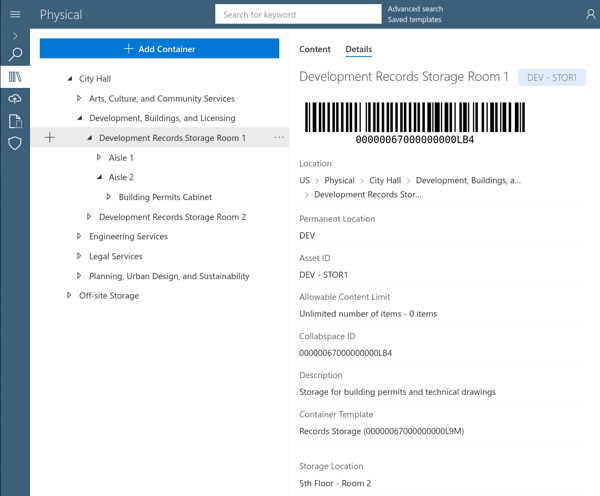
A very fine level of detail is possible in the Physical Records Library, with containers composing a tree structure. In the image above, containers replicate the physical storage system of a City Hall, its departments, storage rooms, aisles and cabinets. Furthermore, each component is a container. The Details panel (shown right of container tree) contains default properties like Asset ID, location, content limits and the template used, if any.
This allows for space management on the most granular level, so physical content can be easily searched, narrowing search time down to a few clicks.
Containers & Content
So what are containers and content exactly? And what are the differences between the two?
Physical content in Collabspace represents real-world items which can be circulated, such as records which require retention and disposition schedules. Content can be stored inside content, like in the case of paper documents inside boxes. This allows management at the file level, or on the box level. Otherwise, content can simply be stored in containers.
Containers on the other hand, cannot be circulated and do not hold retention and disposition schedules. Containers instead handle permissions for access and circulation on content stored in containers. Containers aren’t only items that store content, but can be anything: replicating physical infrastructure such as shelves, aisles, rooms, floors, or buildings. Containers are considered permanent infrastructure for storing content, but both content and containers can be easily edited if need be.
A records manager can effectively manage space for physical records by specifying where containers are located and how many content items (ie. records) they can hold.
Configuring Permissions, Circulation, and Content Limits
Permissions and Circulation Scenarios
Security and access controls can be applied to Containers, meaning administrators can define security groups and select permissions around who can manage content and containers, view content, and circulate content. These permissions can be seen in the image below:
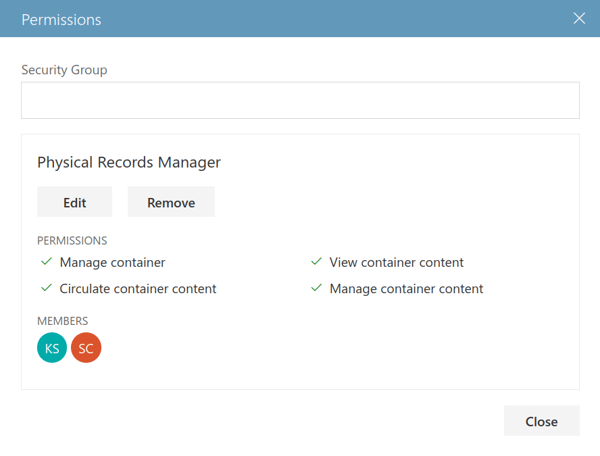 Let’s walk through how we can apply security and permissions to containers in different scenarios...
Let’s walk through how we can apply security and permissions to containers in different scenarios...
You may have cabinets at the office that contain project files that everyone can access and simply walk up to a cabinet to grab the files. You may have users that can easily search for and self-circulate content through the Collabspace UI. In any of these situations, loose security permissions can be applied.
In other situations, you may also have specific cabinets that are under lock and key or in boxes located at a warehouse. Your users can search for files or boxes, but they cannot retrieve those items themselves. They will need to create a request for someone with access to retrieve the items on their behalf.
You may have situations where your users may not even have access to the search system and would need to submit a request for one of your inventory managers to locate and distribute the files. In these situations, more stringent security permissions can be applied. Read more about permissions and additional Collabspace security measures in our other article.
Defining Container Content Limits
Managers can control the capacity of containers and see the how much space is left in the Library views with allowable content limits. 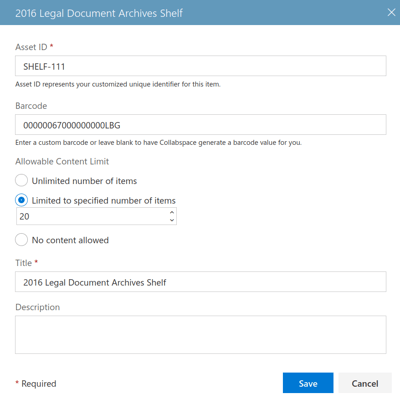
For example, a records manager might set an unlimited number of items for their content limit when an external vendor manages their physical holdings, or a warehouse has a very large capacity.
A records manager might set specific content limits when they know exactly how many boxes a shelf holds. Finally, a user might select No content allowed when a container represents a navigation point, such as a storage room or building.
With any of the configuration settings and in any scenario, all configurations are editable and the system can be easily adapted in case things change.
Use Cases and Best Practices
We listed some best practices for space management using Collabspace Physical Records when replicating physical storage systems:
Adapt the Physical Library to Your Level of Need
The Physical Records Library is open ended and can be modelled after different storage concepts. For example, users can model storage structures by on-site storage and off-site storage, each having a different level of detail.
The following example is modelled as a building with rooms and cabinets. You can see this cabinet contains customer project files, and you can configure the views to show custom properties specific to the project files, such as Customer and Project IDs. 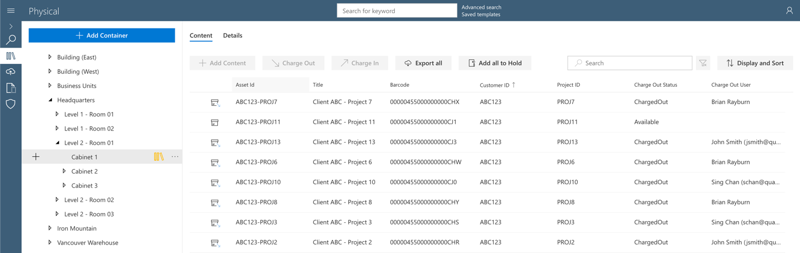
Otherwise, containers can be used to represent third-party and off-site storage vendors, such as Iron Mountain. Users can search in Collabspace for the content that resides in Iron Mountain and would need to contact the appropriate parties to retrieve the box or folder. Because a third party manages your content, less detail would be needed for your Collabspace Physical Records file structure.
Other representations can be business units within an organization. This is useful for scenarios such as year-end disposition, where the boxes brought back from the warehouse are not in the possession of any one person or at a specific location, but with a department for review.
In any situation, the level of detail for your physical records system can adapt to your needs and easily be changed to suit new business requirements.
Use Content & Container Templates
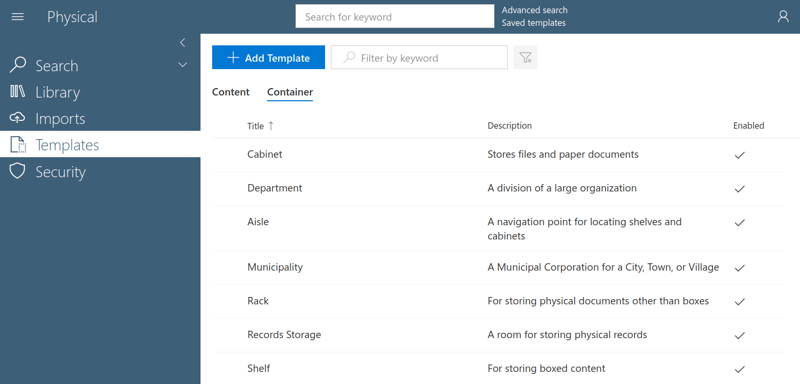
Templates in the Physical Records App help define content and containers ahead of time. Physical Records Managers can use default template properties or create their own custom properties to define additional metadata for containers, adding extra context to physical records.
For example, a records manager could add disposition authority or security access level custom properties, so specific physical records content can be classified.
The additional metadata properties can be used in the search interface to further filtering on the content in containers. Having additional search filters using custom properties, storage infrastructure templates will streamline the process of container creation and updating for space management.
Import in Bulk
Another suggestion to streamline any physical records management project is to move things all at once rather than one by one.
Physical Records Import features in Collabspace allow users to take bulk action on various types of activities for physical items, and save time! Activities include creating or updating content and containers, categorization, moving content, and circulation. With Physical Imports, records managers can add thousands of new items to the Collabspace Physical Library with just one CSV upload.
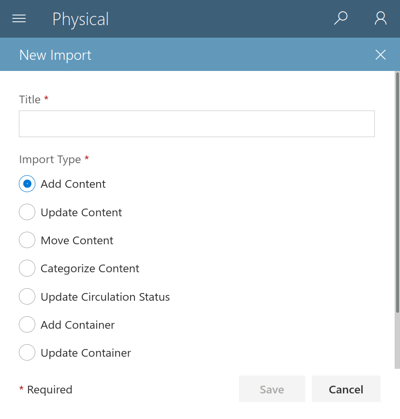
Bulk imports will reduce data entry errors for additional saved time. Saved money, less headaches, and more hours left to work on more important tasks.
We hope to inspire confidence with the records management process by supplementing tasks with automation whenever possible to reduce the chance for data entry errors! Because nobody likes those.
Please read our blog article 5 RM Scenarios Where Physical Records Bulk Imports Bring Value for more information on bulk imports.
Conclusion
With Collabspace Physical Records, you can optimize the process of managing space for your physical records. Storage can be replicated with the Physical Records Library, increasing findability for your physical records so their business value is no longer negated. Configuring permissions secures records for easy accessibility and circulation amongst users with permissions. Defining container content limits ensures any confine of limited physical space is utilized.
Apart from optimizing space (and the time spent doing so), any the components listed are editable because we know things change over time, and your physical records system can easily adapt.
Curious to learn more? We've got blog articles about how to modernize your physical records management, simplify your content migration process & more! We've also presented a CollabCast webinar about managing physical records in Microsoft365, access the recording below for free: