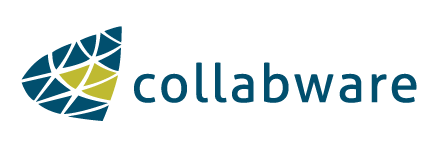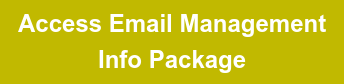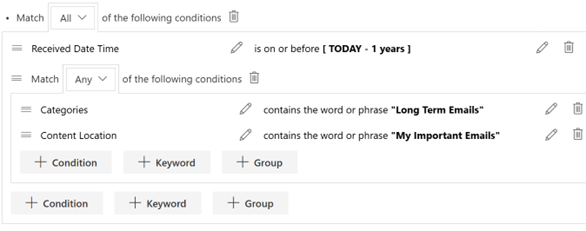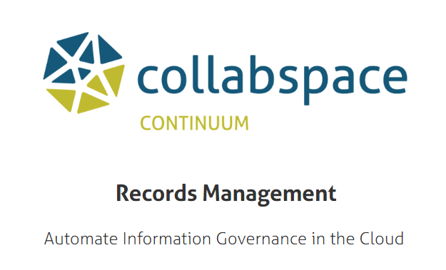Reading Time: 4 Minutes
 Image courtesy of Shutterstock.
Image courtesy of Shutterstock.
Marie Kondo advocated for the magic of tidying up various aspects of your life. But what about the clutter behind the screen... in your email inbox? While we can use Kondo's tips for folding or storing items in our homes, we've also found her advice to be applicable to organizational email management.
Her first rule? Tidy by category. This tip inspired us to share how categorizing your emails can both organize your inbox and transform your organization's overall email management processes.
We'll be sharing a simple method to categorize Outlook emails via color coding for an organized inbox that sparks joy. We'll also look at how retention policies can be applied automatically to these categories so business-critical email content is properly managed for easy accessibility and the most gained value.
This can all be done in three simple steps:
Step 1: Face the clutter
It's time to get real about the situation in front of you. You've likely got a common case of the cluttered inbox.
While your organization needs to properly sort and manage email content, this task can feel gargantuan when every employee has their own full inbox and receives volumes of new emails on the daily. In addition, not all emails are equal: different types require different retention periods based on their level of importance.
Fear not. We've simplified this by breaking down emails into three main categories:
1. Interaction with external parties (higher importance)
Whether it's communication with a vendor about services or a contract sent to a potential client, emails about business with external parties are often considered as a higher level of importance.
2. Internal communication about business-critical methods (mid to high importance)
While these emails are between team members, they are often considered mid to higher level of importance because they contain exchange and content about organizational processes. Think emails about updated human resources policies, discussions on updating sales processes, etc.
3. Personal and casual interaction (low importance)
This could be about anything from where to go for lunch (during healthier times, of course) to banter about the latest season of 'XYZ' on Netflix. These interactions can fill up inboxes fast and are usually considered lower levels of importance (even though last week's episode was really good).
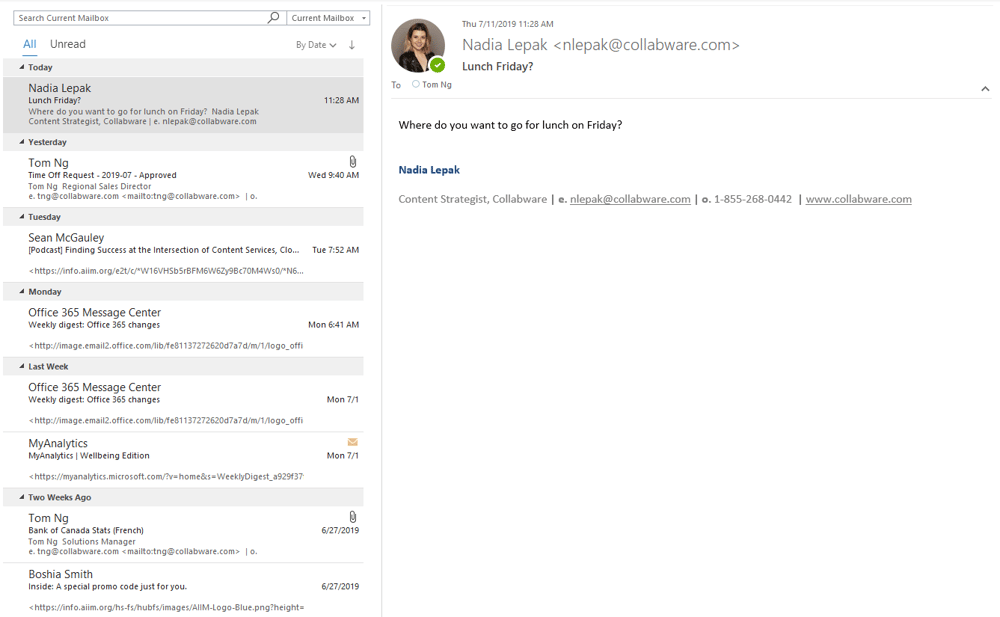 Screenshot 1: A general inbox with all three email types. The opened email would be considered Personal and ranked lowest in importance.
Screenshot 1: A general inbox with all three email types. The opened email would be considered Personal and ranked lowest in importance.
While all three email types build up in one inbox, the email with the contract should be managed and retained for a different length of time than the one deciding lunch. Retention periods will vary based on your organization's retention policies: those with higher importance will require a longer holding time (say, ten years) than those considered low importance (say, 90 days or no retention).
These unorganized, cluttered inboxes clearly need to be sorted for proper email management and peace of mind. The first step to tidy them up? Categorization.
Step 2: Color code your emails
Who can sort these emails? As much as we'd love AI and machine-learning to automatically categorize emails for us, available technology is not quite there yet. Especially for messages falling under multiple category types and require a judgement call. Organizational records managers could be assigned, but they likely don't have the time to sort through all individual inboxes (not to mention overstepping privacy boundaries around viewing others' email exchanges).
Giving email recipients the autonomy to categorize what is in their inboxes can be the quickest, simplest and least invasive method of ensuring the organization is properly managing email content and employees have organized inboxes.
Now to the method itself: categorization with Outlook Exchange color coding.
How does this work? By setting guidelines in place for colors to represent each category type (for example: Personal is green while External is yellow, etc.), email recipients can use the Outlook Exchange color coding feature to specify email type (see Screenshot 2). This can be done quickly when they open the email to view content and takes a minimal amount of time but leaves their inbox content color coded. This is great for individual organization, but the next step will transform email management for the entire organization.
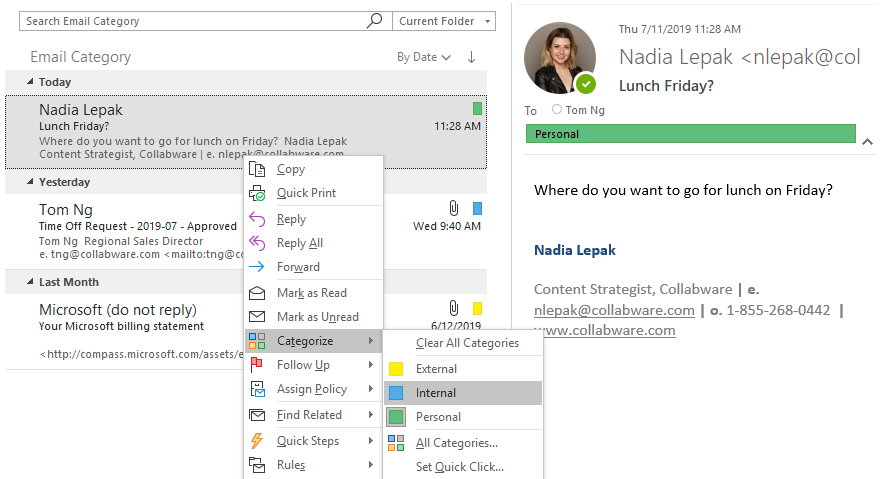 Screenshot 2: Categorizing your inbox with Outlook color coding. Three color categories have been created and the latest email has been coded into Personal.
Screenshot 2: Categorizing your inbox with Outlook color coding. Three color categories have been created and the latest email has been coded into Personal.
Step 3: Use a content lifecycle management platform to automatically stream, categorize and manage your emails
By using a solution such as Collabspace, the color-coded categories can be connected to document lifecycle workflows in the Cloud. This means that any email marked as Internal (for example, in blue) would automatically be streamed into the Collabspace data lake repository, where it would then be auto-categorized by email type and an appropriate retention policy would be applied (see Screenshot 3).
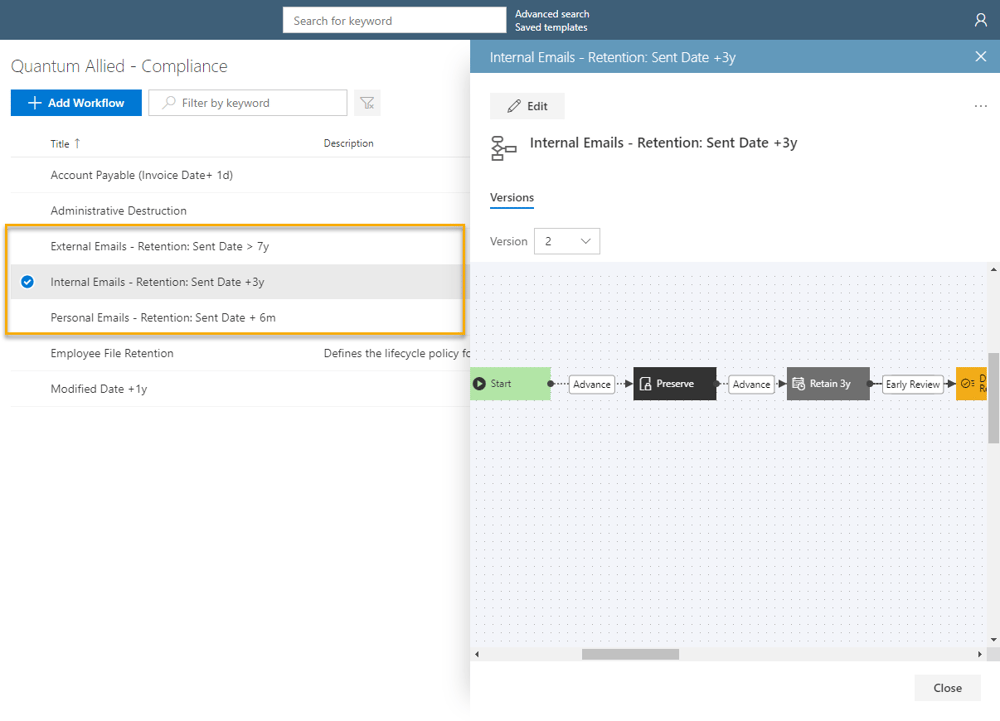
Screenshot 3: The automated workflows have been set up so that emails coded in blue for Internal are streamed into Collabspace and the 3-year retention workflow is applied.
Wrapping up: Follow to keep organized inboxes and optimal email management
So in this process of tidying up, email recipients can group their email content via color coded categories from within their Outlook inboxes. Then, Collabspace will manage the rest of the lifecycle of these categorized emails automatically. All it took was color coding and the rest was cleaned, organized, and automatically retained for optimal organizational email management.
This should spark joy for both individual email recipients and the overall organization!
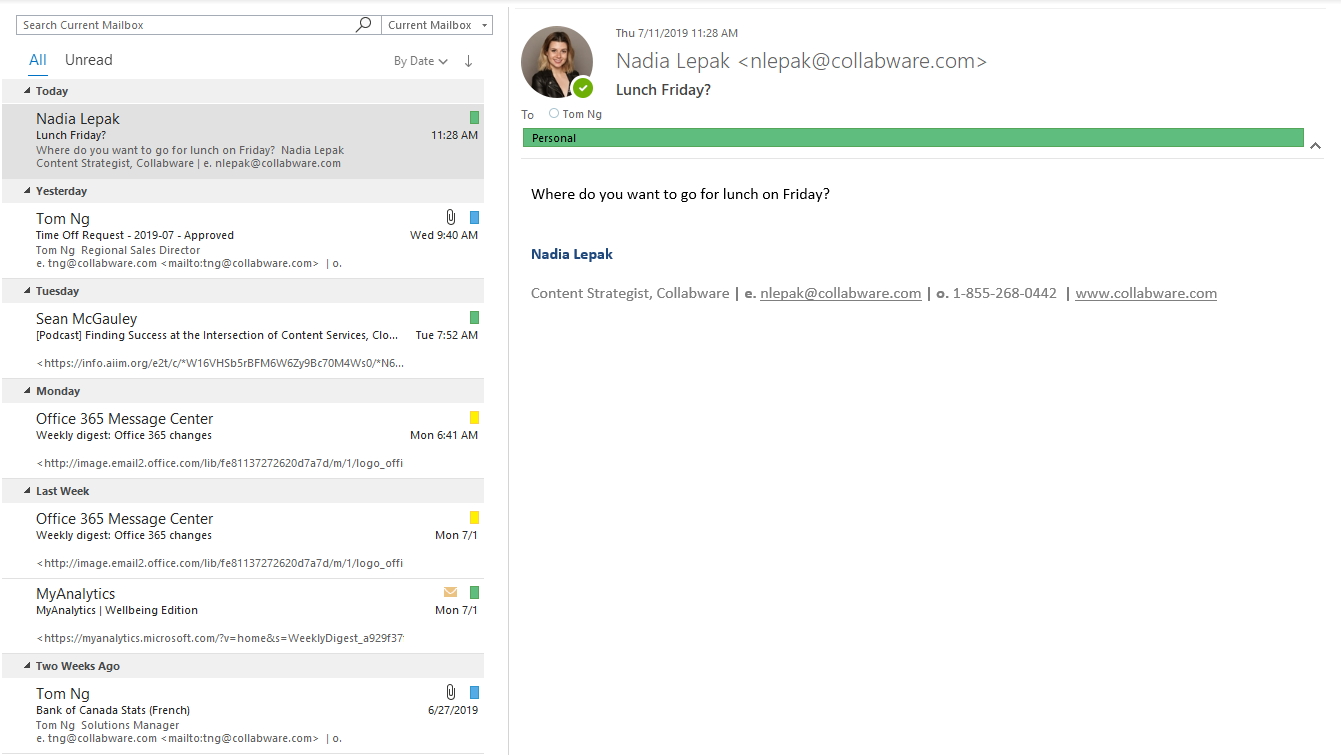
Screenshot 4: Email recipients are left with a color-coded inbox, and the knowledge that each of these emails has been securely backed up and auto-categorized into an appropriate workflow.
Want help putting these best practices into motion for your organization? Download our free Email Management information package below, or reach out to us with your questions! Enjoyed this article? Read more about email management, or learn about our Data Lake repository Collabspace and it's automated lifecycle workflows.
![]()