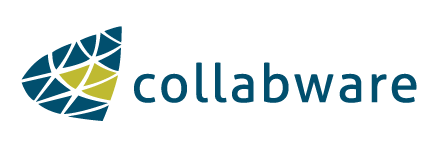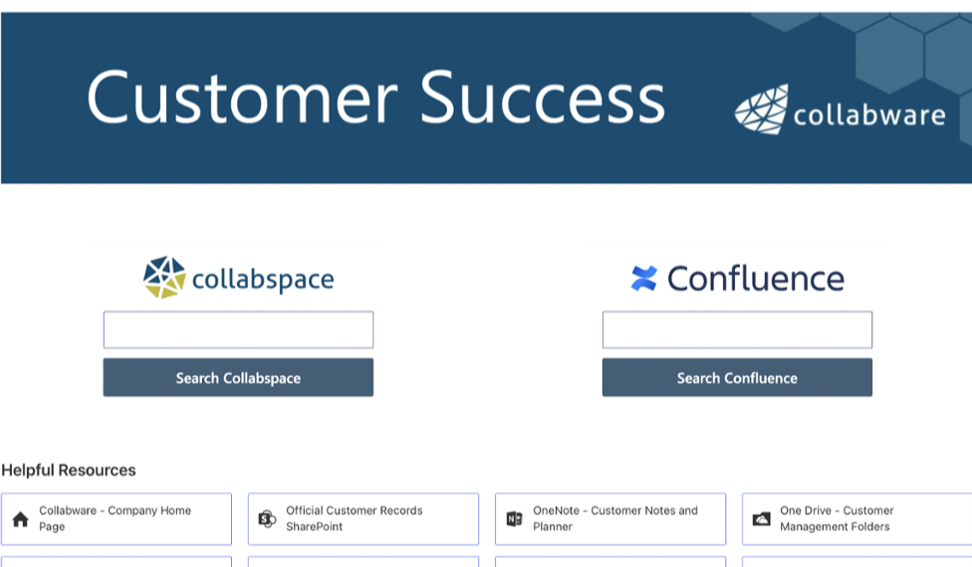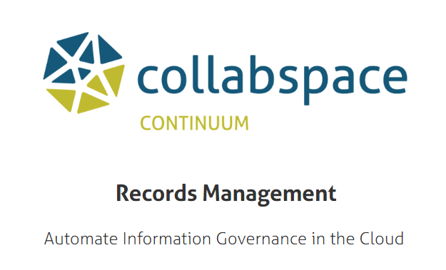Collabware CLM Lifecycle Details is a new implementation on the SharePoint’s Compliance Details dialog. Over the next few weeks, I will explore and explain the different functionality of this dialog. This posting will give a high-level introduction to this important Collabware feature.Out-of-the-box (OOB) SharePoint gives users the Compliance Details dialog that presents users with information about the record. Retention Stages, Name, Content Type, Folder Path, Exemption Status, Hold Status, Record Status, and Audit Log are the details given in this dialog. How can a Records Manager place documents on hold? Why can’t the user view the document audit trails directly without having to wait for a report to be generated? What about documents that aren’t records?
Collabware CLM’s Lifecycle Details provides users the ability to understand what happens to a document before and after it becomes a record.
SharePoint OOB Shortcomings
Scenario: An OOB SharePoint Records Center site exists with a Record Library to manage Project Report records. The Content Organizer rule for this is to send documents with a Title beginning with ‘Project Weekly Report’ to the Project Reports Record Library.
Here is the Content Organizer rule:
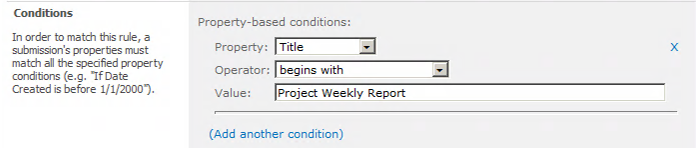 1
1
The user on his or her portal uploads the project document and sets the SharePoint metadata to the following:
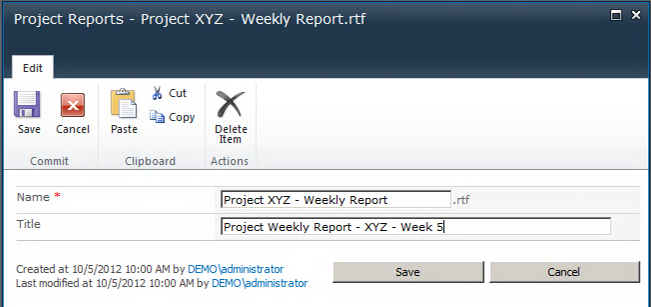 2
2
This document matches the rule above, but what tells the user that it will become a record under retention (information management policy) once it is sent to the Records Center? This is what the Compliance Details dialog shows the user:
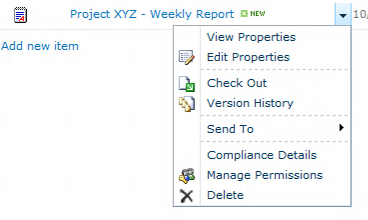 3
3
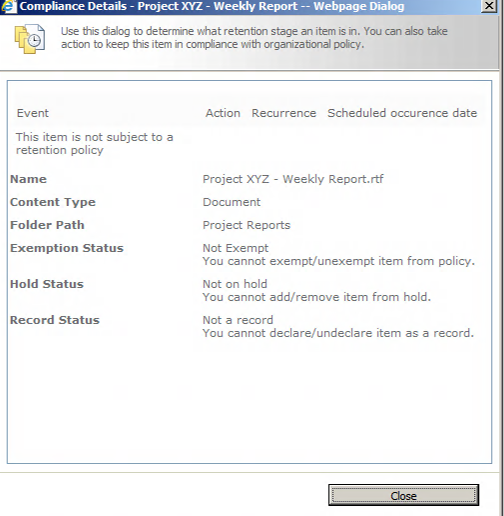 4
4
Problem: The user has no idea that this document will be subject to a retention policy, where its final destination will be, or even if there is a matching content organizer rule to make it a record!
Using Collabware CLM Lifecycle Details to Fix the Problem
Scenario: A Collabware CLM Record Category in the File Plan has been created to manage Project Report records. A Content Rule has been created to match documents with a Title beginning with ‘Project Weekly Report’.
Here is the Collabware CLM Content Rule:
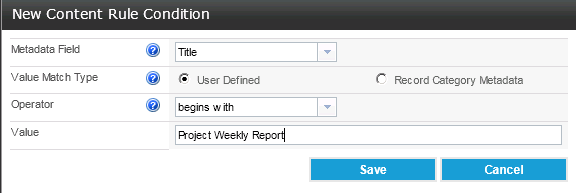 5
5
The user on his or her portal uploads the project document and sets the SharePoint metadata to the following:
 6
6
This is what the Collabware CLM Lifecycle Details dialog shows the user:
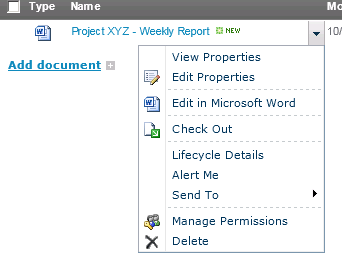 7
7
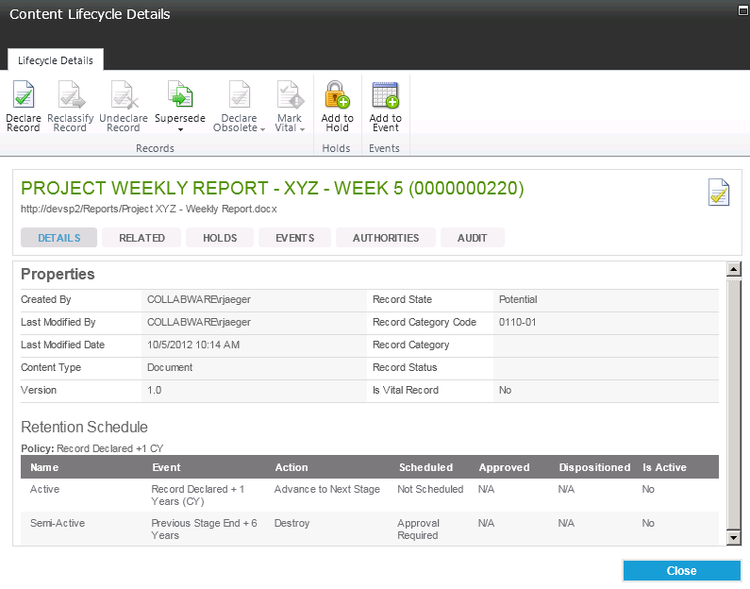 8
8
Before the document is even declared a record, the user now knows that there is a matching Policy (Record State showing Potential), the Record Category Code, and its Retention Schedule once it becomes an Active Record. Additionally, when the user chooses to Declare the document a record, the confirmation gives the following information:
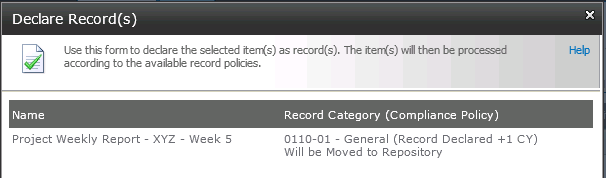 9
9
Notice that the dialog indicates three important pieces of information about the document:
(1) Name (2) Record Category Code and Name (3) Compliance (Retention) Policy Name (4) Location (Inplace or
Repository (Repository in this case).
And after the document is sent to the repository, the following dialog is displayed.....
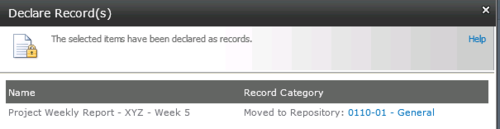 10
10
..... instead of OOB SharePoint Operation Completed message. The user can also access
the repository by clicking the blue-coloured Record Category Code/Name.
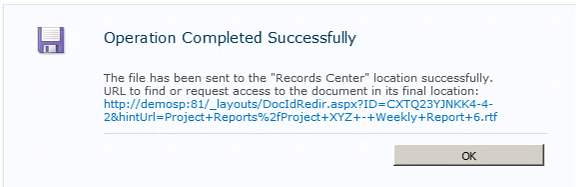 11
11