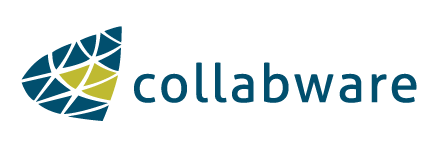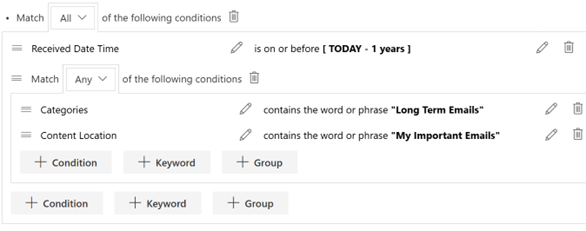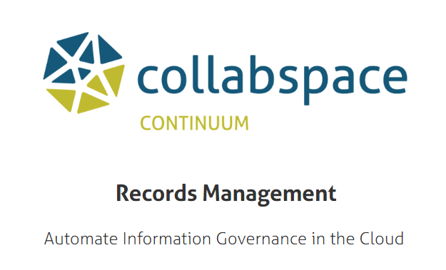3 Minute Read
SharePoint is an obvious records management solution for law firms and legal departments. But an important aspect of legal RM is case management, which is currently not available using SharePoint... or is it? This post will cover how you can take further enhance SharePoint capabilities to include case management by pairing it with Collabware CLM. How? Read on to learn more.
Case Management in SharePoint
Collabware offers the only solution available that enhances SharePoint to execute event-based case management:
![]() Fully supports case files as an aggregation of documents and records
Fully supports case files as an aggregation of documents and records
![]() Both 'retention rules' and 'disposition approvals' can be associated to or completed as a case level, avoiding individual document level approvals on large case files
Both 'retention rules' and 'disposition approvals' can be associated to or completed as a case level, avoiding individual document level approvals on large case files
![]() Content can be associated to a case from anywhere in your SharePoint environment, regardless of how the original content is classified, what departments are working on them, or what site or library they are in
Content can be associated to a case from anywhere in your SharePoint environment, regardless of how the original content is classified, what departments are working on them, or what site or library they are in
![]() By approving the case disposition, all of the associated documents can also be approved automatically, providing time savings for reviewers
By approving the case disposition, all of the associated documents can also be approved automatically, providing time savings for reviewers
![]() Case files do not have to be co-located within a single container (site, document library, folder, document set):
Case files do not have to be co-located within a single container (site, document library, folder, document set):
- i.e. multiple departments may be working on records within their own SharePoint sites that are part of a larger case file and would be managed as a case file together for records management purposes
![]() Files can be associated to a case either manually, or through automated content rules
Files can be associated to a case either manually, or through automated content rules
- i.e. rules can be defined to match any documents with an Employee ID Metadata column to the appropriate case with the same Employee ID
Case Management Examples
Legal case, employee files, project and procurement are perfect examples of where Collabware CLM's aggregate features can shine.
Example #1
Below shows a case with associated content from different locations. Most of the content is from the project team site, but the section highlighted in red shows documents in the Legal Department site are also associated to this case.
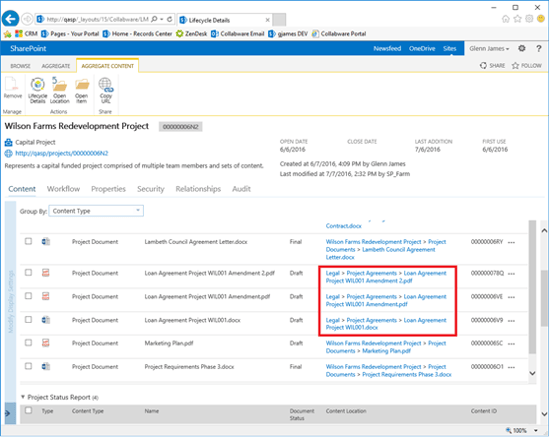
Example #2
Below is a case file disposition. In the shaded area are the cases that are up for disposition review. "Matter 3" has been selected and we can see the multiple documents within the legal matter. The approvers only need to act on the case level.
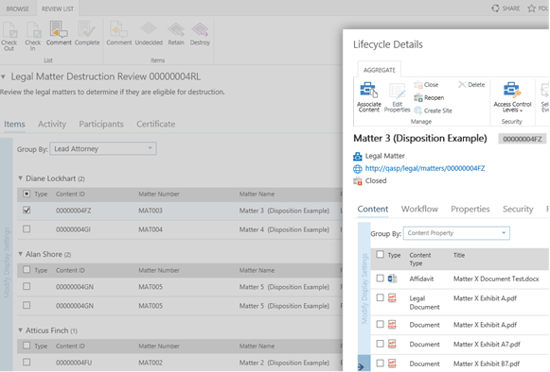
Setup & Configuration
Administrators can:
![]() Define case types in the Collabware CLM configuration pages
Define case types in the Collabware CLM configuration pages
![]() Identify the case-related metadata
Identify the case-related metadata
![]() Specify how that metadata should be pushed down to document's associated to the case
Specify how that metadata should be pushed down to document's associated to the case
![]() Link the case type to a site template (if required) and define the default security access for case users.
Link the case type to a site template (if required) and define the default security access for case users.
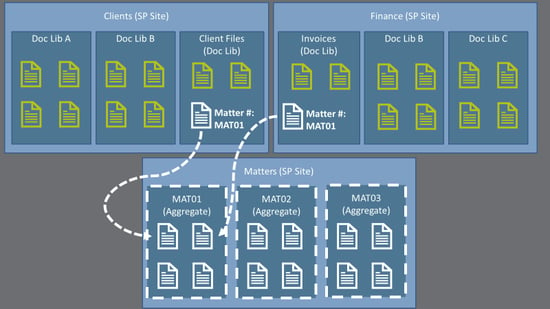
And those are just a few examples! Would you like to learn more on enhancing capabilities and ensuring legal & regulatory compliance for your firm's records management? Contact us with your questions, or book a demonstration to learn if there is fit in your organization. For more information on Collabware CLM, download our free brochure:
![]()
Want to read more? Check out our post on SharePoint + Case Management, or e-Discovery 101 for Records Managers!