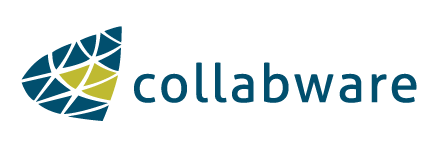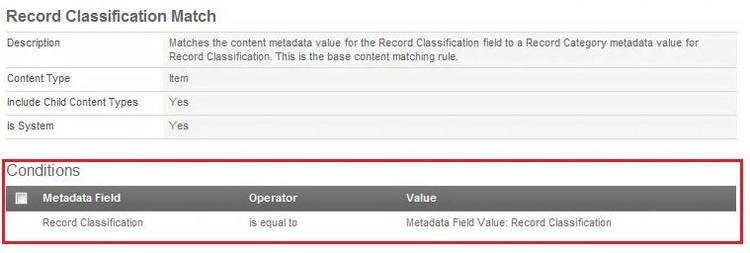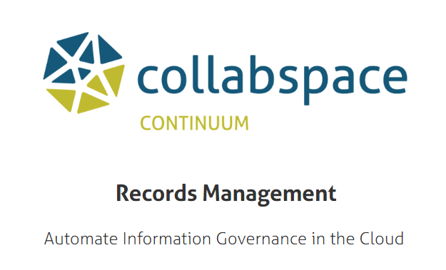Content Rules are one of the most complex and powerful tools in CLM. Once you have a solid understanding of how Content Rules work, the potential for customizing your records management system is huge. This blog is best for readers who have access to the product and want to learn more about how they can customize their systems.In order to become familiar with how Content Rules work, we are going to go through the default Content Rule, Record Classification Match. But first, let's take a look at the actual documents and how they become records.
Documents and Their Metadata Columns
When a user uploads a document, he/she is normally presented with a chance to input metadata.
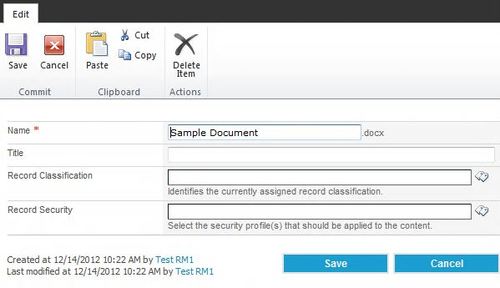 Sample Doc
Sample Doc
Each field here is a SharePoint Metadata Column, and can be populated with metadata. Once the user decides this document is complete, he/she would normally click the Declare Record button.
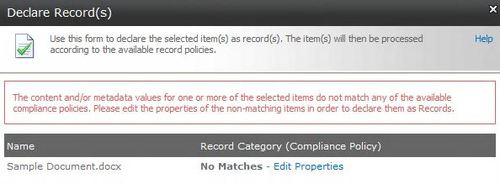 Add Metadata
Add Metadata
But because this user hasn't added any metadata or fulfilled any Content Rules, this document cannot become a Record. Basically, the system does not know what to do with this record; it doesn't know what Record Category it is or what its Retention Schedule should be. So the user needs to input some kind of metadata.
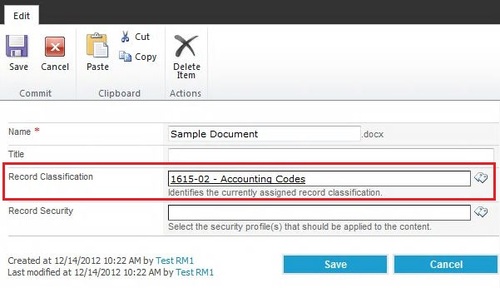 Sample Doc w metadata
Sample Doc w metadata
Inputting the Record Classification Metadata is the default way to assign a document to a Record Category. Now that we have added some metadata, let's turn to the Lifecycle Details of the document to see if we've satisfied a Content Rule.
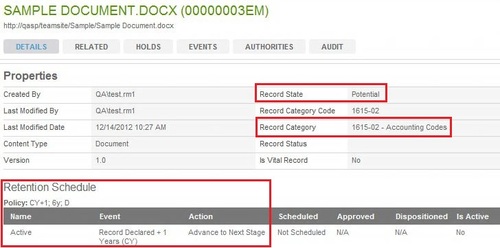 Doc Details
Doc Details
As you can see, the document has become a Potential Record. It has a Record Category and a Retention Schedule assigned to it. Documents become Potential Records when they satisfy a Content Rule that matches them to a Compliance Policy. But what is the Content Rule that has been satisfied? To find out, we need to turn to the Policy.
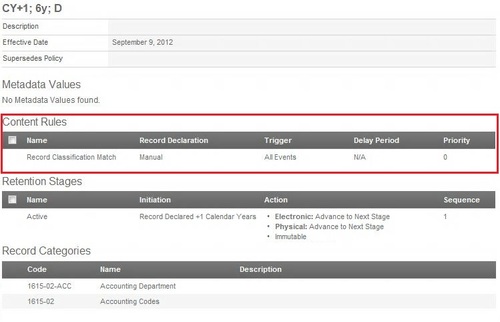 Policy
Policy
As we can see, this Policy is using the Content Rule Records Classification Match. It seems like a very simple rule: user inputs Record Classification, system matches to the Record Category. Let's take a deeper look at this Records Classification Match Content Rule so we can get a better understanding of how the Content Rules system works.
Content Rule
The Record Classification Match is the default Content Rule for all systems. It is set up to instantly apply to all newly created Record Categories, and be powerful enough to be the only Content Rule you need to use on any Compliance Policy.
Let's examine what exactly this Content Rule says, so we can solidify our knowledge of Content Rules.
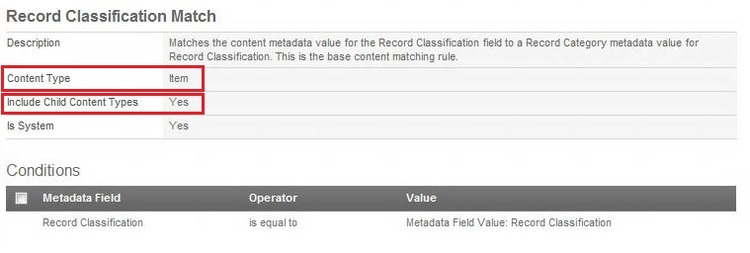 Record Classification Match 1
Record Classification Match 1
Basic Content Rules
The first field to note is the Content Type field. On the Record Classification Match, it says "Item". Item is a SharePoint Content Type that comes standard with all systems. In fact, Item is the Primary Content Type. It is the Content Type that all others are based off. The default Library Content Type, Document, inherits from the Item Content Type. List items such as Calendar entries or Tasks also inherit from the Item Content Type.
The second field to note is the Include Child Content Types field. As you can see, the Record Classification Match says "Yes" here. This means that all the Child Content Types inheriting from the Item Content Type are included in this rule. In terms of scope, you cannot create anything in SharePoint that does not in some way relate back to the Primary Content Type Item, so this rule captures everything in SharePoint.
Let's pause for a moment to examine what we have so far. As it is, this could be a complete Content Rule. The only thing a Content Rule requires is a specified Content Type. It is possible to create a Content Rule that captures a single Content Type and nothing more.
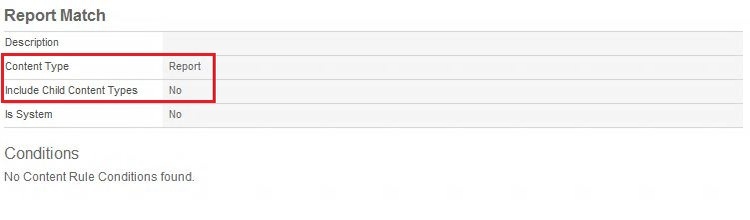 Report Match
Report Match
For example, this Content Rule is directed at the Content Type "Report", and has no other Conditions. If a document using the Report Content Type is created within SharePoint, it fulfills this Content Rule. Let us return to our Record Classification Match example.
Conditions
The final area to note on the Record Classification Match is the Conditions section. There is only one Condition. Note that a Content Rule may have as many Conditions as necessary; the Rule won't be considered fulfilled until all Conditions have been satisfied. The purpose of a Content Rule Condition is to search documents in SharePoint to determine if they have matching metadata. The Condition here states that the Item SharePoint Column, also known as the Metadata Field, "Record Classification" must match the File Plan Metadata Field Value "Record Classification".
Let's spend some time discussing what this means. It may be helpful to refer to the Condition Creation Window to get a picture of what is happening here. There are two main portions of the Condition: the Metadata Field and the Value.
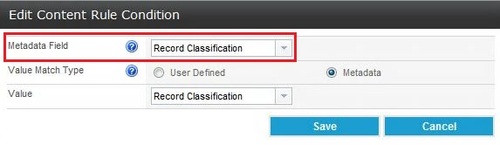 Condition Metadata Field
Condition Metadata Field
The highlighted field, called Metadata Field, corresponds to the SharePoint Column attached to the Content Type specified on the Content Rule. In simpler terms, what this means is that the Condition will search the selected Metadata Field, which is present on the documents within SharePoint libraries. Let's take a look at a sample document.
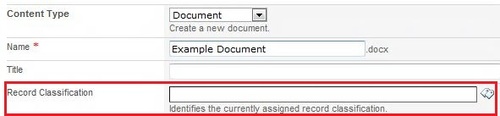 Document Metadata
Document Metadata
The image above shows the SharePoint Columns for the Content Type "Document". This is the window users see when they upload a document or press the Edit Properties button. The Metadata Field "Record Classification" is pointing to the above Record Classification field because that is the field that the Condition was told to search.
Specifiying a Variable Value
Now let's move on to the second part of the Condition. Now that we have told the Condition where to look, we have to tell it what to look for. This is called the Value. In the Record Classification Match, the Value Match Type is set to Metadata, which means rather than defining the Value you want the system to Match to at this point, you want to define the Value using a File Plan Metadata Field.
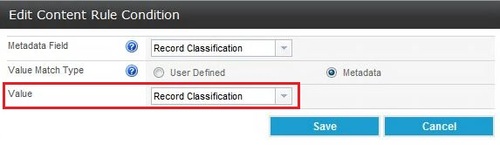 Value
Value
The File Plan Metadata Field
As you can see here, the File Plan Metadata Field this Condition is pointing to is called "Record Classification". But what exactly is a File Plan Metadata Field?
 Metadata Field
Metadata Field
Metadata Fields are defined in the File Plan, and they work in a similar way to SharePoint Columns. Once you have defined a File Plan Metadata Field, you can attach the Field to a Record Category and assign a Value. This is exactly how SharePoint Columns and Content Types work. You define the Column, and assign it to a Content Type, where it becomes available for users to input data. In this case, the File Plan Metadata Field "Record Classification" is automatically attached to every Record Category upon creation.
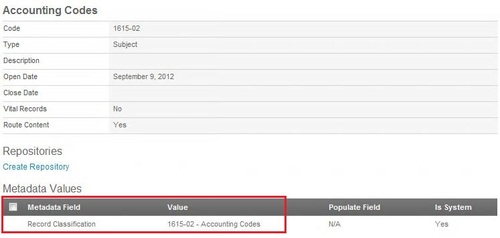 Record Category
Record Category
For example, this Record Category "Accounting Codes" has been automatically populated with the Metadata Field "Record Classification" and Value "1615-02 - Accounting Codes".
This can be considered the main purpose of the File Plan Metadata Field. If we did not have this function, we would have to build one Content Rule for every Record Category. To demonstrate this, let's take a look at a simpler Content Rule that doesn't utilize a File Plan Metadata Field.
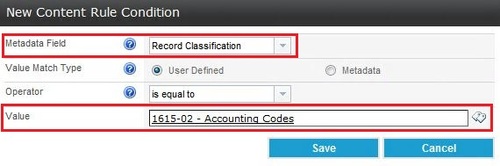 Condition 2
Condition 2
As you see here, we have set up this Condition to do the same thing as the Records Classification Match. However, instead of searching for a Variable Value (the File Plan Metadata Field "Record Classification") we have specified exactly the Value we want to match. This is a complete Content Rule. However, it is extremely limited; it only points to one Value. In a system that can have up to hundreds of Record Categories, this quickly becomes a problem; there would have to be hundreds of corresponding Content Rules, one matching to every Record Category.
So, instead of doing this, we have created the File Plan Metadata Field "Record Classification", and assigned our multiple values on the Record Category. This is the last step of setting up a File Plan Metadata Field driven Content Rule, and is how the Record Classification Match Content Rule works.
What this means for the system is that the Content Rule does a search based on the information that has been specified. The Records Classification Match searches all SharePoint Documents for the SharePoint Column Record Classification. Within that Column, the Rule searches for the Value specified on the Record Category. If a User inputs the Value "1615-02 - Accounting Codes" on a Document, the Content Rule will see that and mark the Document as fulfilling the Content Rule.
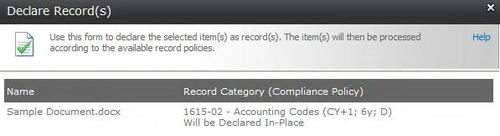 Declare
Declare
The Condition on Record Classification Match searches for two pieces of information. First, it looks at what the Metadata Field on the Document says. Then it looks to see if there is a match on the Record Category Metadata Field Value.
Conclusion
We have discussed File Plan Content Rules and Metadata Fields in some depth. It might be helpful to go over some of the main points of this post. First, we went over the important parts of a Content Rule: the Content Type it looks at, whether or not it looks at Child Content Types, and its Conditions. We learned that a Content Rule does not need a Condition to be complete, which means that a Content Type (or set of Parent and Child Content Types) can instantly fulfill a Content Rule without any Metadata input by users. Moving on to Conditions, we learned that Conditions search Metadata Fields on documents to determine if they match the specified Value. If there is a match, the Condition is considered satisfied. Finally, we learned about the function of the File Plan Metadata Field, and the importance of being able to specify a variable Value.
There are many uses for Content Rules and File Plan Metadata Fields. Your system can be highly customized, relying entirely on custom metadata to determine which Record Categories apply to your documents. However, this kind of setup requires a lot of forethought and custom Content Types and SharePoint Columns. In a future blog post, I will go over some common examples of custom Content Rules some organizations like to utilize.