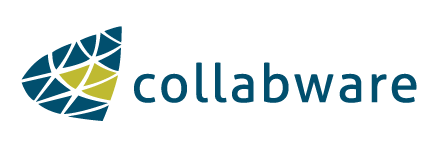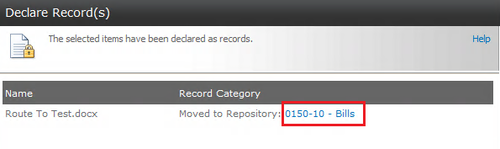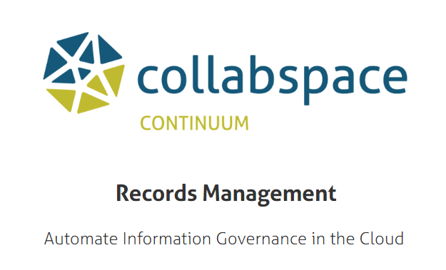Today we are going to discuss some advanced functionality that I didn't get a chance to discuss in the CLM 2.3 Manual. We'll be looking at the Volume Category type and, more importantly, the Route To function.There are three types of categories: Subject, Case and Volume. The Volume Category was designed to act as a folder that contains all the records associated with a specific Record Category. The system can have many different Volume Category "folders" for each Record Category. Each Volume is separated out from its Parent Category for a number of reasons:
- more efficient searching
- virtually representing physical organization styles
- massive scalability for high-volume Categories
- dividing up the documents by year metadata
Let's get a bit more specific to be very clear on what Volumes should be. Start with a basic Record Category such as 0150-10 Administration, Acts & Legislation, Bills. Many organizations aggregate their content by date, so the Category's Volumes would look like this: 0150-10/2012 Administration, Acts & Legislation, Bills 2012. In this way, we have separated out the 2012 Bills from other years. Physical records systems are often organized this way, in order to make it easier to search for the content and manage disposition.
Now, you may think to yourself, "I don't need to organize my electronic documents by year. I can simply utilize a metadata field to note the year of the record." Great. That's fantastic; you are using the system in the most efficient way. However, what about your users? Can you ensure that all of your users will faithfully append your records with the proper year metadata? And more importantly, how valuable is that metadata to your organization?
The great thing about CLM is you have the freedom to make it as simple or complex as you wish, based on the needs of your organization. If you recognize the value for your organization in utilizing Volumes, continue reading. If it simply isn't necessary, there is no need to use this functionality.
Using Volumes
Now that we have dealt with the explanation, let's discuss how to best use Volumes. First, let's just create a Volume.
Navigate to your File Plan and select a Record Category that you feel would benefit from having a Volume.
Click the Sub-Category button.
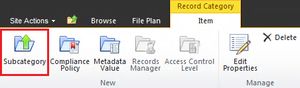 New Cat
New Cat
Let's fill out the metadata for this Volume. There are three pieces of information to specify here: the Year this Volume represents, the Category Type (Volume) and the Open and Close Dates.
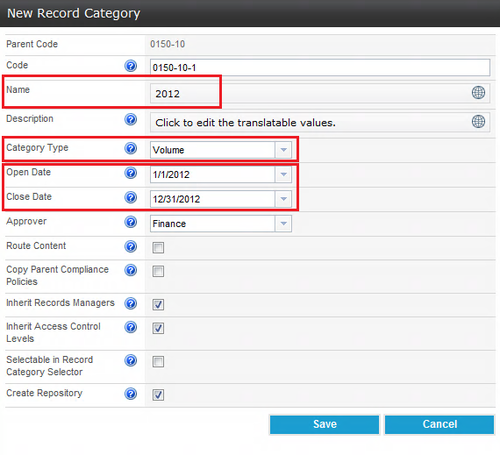 New Cat data
New Cat data
A few other things to note on this: we've made sure not to Copy Parent Compliance Policies, made sure this Volume will not be Selectable in the Record Category Selector and made sure to Create a Repository. Go ahead and save this Record Category so the Repository will have time to build.
Using the Route To Function
For those of you familiar with our system, you may be a bit confused, as the above appears counter-intuitive. Why would you create a Year Volume of a Record Category and not have the same Compliance Policies? And what is the point of creating a Repository if users can't select the Record Category to send the records to?
All becomes clear once we start using the Route To function.
Select the Parent Record Category of your new Volume. In this example it would be 0150-10, Bills.
Click on Edit Properties.
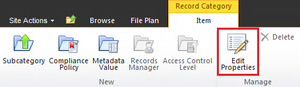 Edit Props
Edit Props
Location the Route To check box, and turn it on.
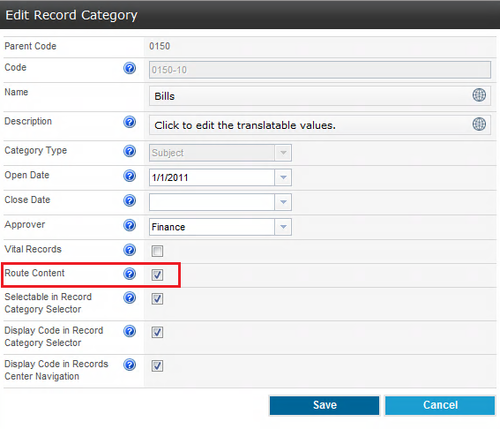 Route To check
Route To check
The reason we didn't copy 0150-10 Bills Compliance Policies or make the 2012 Volume selectable is simple: your users won't be selecting the 2012 Volume. They will still be selecting the Bills Record Category, and the Compliance Policies will be pulled from this Record Category.
With the Route To function on, we are telling the system to take every record that is declared to the Parent Record Category and place them into the first Open Volume. There are a few important things to note about the Route To function:
- the Volume must be Open (the present date falls within the range of the Open and Close dates)
- there is no logic to which Volume it routes to beyond being Open. Between two Open Volumes, records will be placed in the first one as it is displayed in the Record Category tree
- Route To functionality only works if the Sub-Category is a Volume. It will not work if the Sub-Category is either a Case or Subject type
So let's walk through an example record using this new Route To functionality.
Upload a document, and classify the record to your Parent Category. Remember to make sure that the Compliance Policy you are using sends these records to the Record Center. Also, in this example, it's best to use the default Record Classification Match Content Rule, although any Content Rule will work if you match properly.
At any rate, ensure that you've satisfied the Content Rule for your Parent Category and now have a Potential Document.
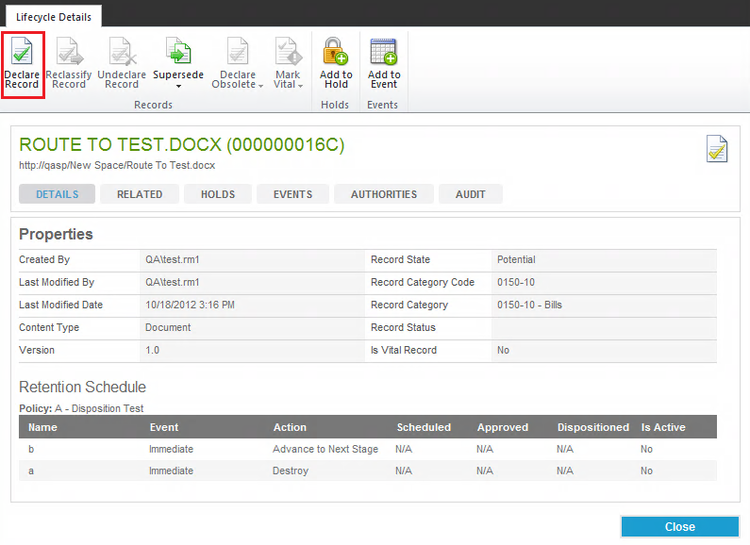 Lifecycle Details Potential
Lifecycle Details Potential
Now click the Declare Record button.
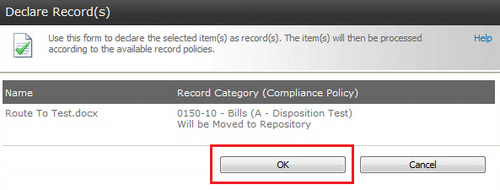 Declare dialog
Declare dialog
Confirm that the details are correct and click the OK button. Now just wait for the Record to be moved to the Repository.
As you can see, the Record was moved successfully, but it states that it was moved to the Parent Record Category. This can be misleading, so let's just follow the Repository link.
You'll see that as soon as the page comes up, you are instantly sent to the first Open Volume. You can no longer access 0150-10 Bills as a repository because all of the records are being forwarded to the Open Volume, in this case, 2012.
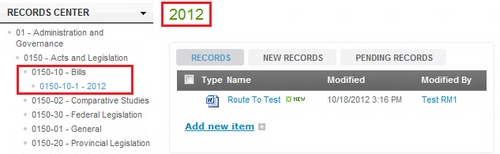 Record Center
Record Center
Let's just check out the Lifecycle Details of our Record to ensure that it has been properly classified and assigned its retention stages.
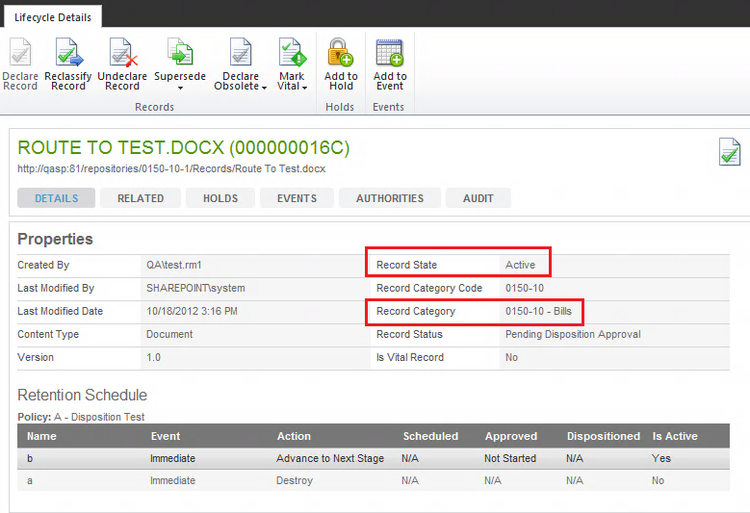 Lifecycle Details Active
Lifecycle Details Active
It looks like everything worked the way it should. The record is classified to the Parent category, but it is kept in the 2012 Volume.
As mentioned earlier, your users don't even have to be aware that this Volume exists. They can still classify their records normally, using whatever Content Rules you've defined. They can also still locate the record using SharePoint search, or, if they have Access Control Level permission, within the 0150-10 Bills record category. Note that if you try to click on the 0150-10 Bills Record Category in the Record Center navigation panel, it will automatically forward you to the first Open Volume.
I hope this has been a useful tutorial, and you now have a better understanding of the Volume Record Category and the Route To function. Feel free to request future tutorials you'd like to see.