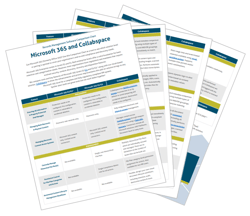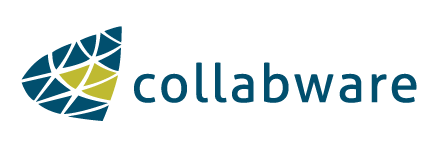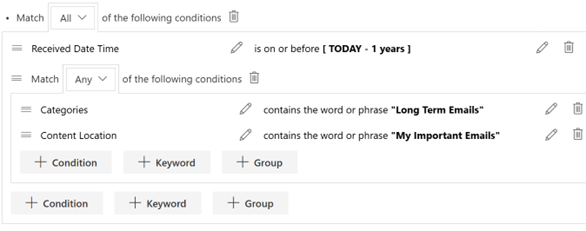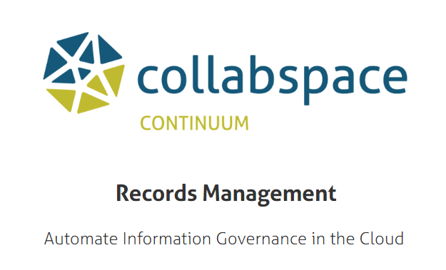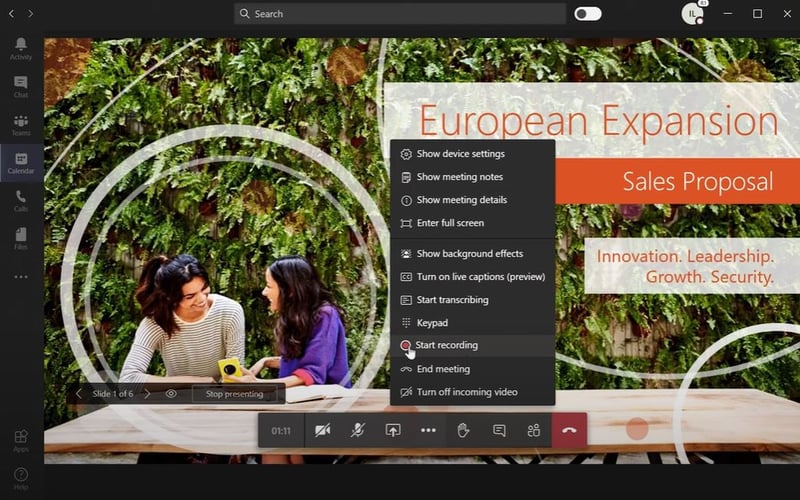 Teams Meeting 'Start recording' button shown, image courtesy of Microsoft.
Teams Meeting 'Start recording' button shown, image courtesy of Microsoft.
Microsoft Teams is one of the biggest business communication platforms in the world. Every scheduled meeting that occurs on Microsoft Teams has the option to be recorded. These recordings can be useful to re-watch for training and to support tasks, but they may also hold valuable company discussion that needs to be stored for compliance purposes. Prior, recorded meetings have been saved to OneDrive for Business and SharePoint for indefinite storage.
However, Microsoft has recently announced that Teams meeting recordings will have a default 60-day automatic expiration period for new meeting recordings starting late September. After 60 days of storage these items will delete from SharePoint and OneDrive. Yet there are many cases where keeping these recordings around is beneficial. For example, the COVID-19 pandemic has required that municipalities switch to online town hall meetings, which must be recorded and retained for more than 60 days for legal purposes. Any recording of essential company information also requires retention longer than 60 days.
Luckily, there are several ways your team can get keep your Meetings recordings despite the upcoming auto-deletion feature. We’ll outline them below.
Method 1: Change the Auto-Expiry Period in Teams
There is the option for an organization’s system administrator to change the auto-expiry period from 60 days. To make this change, your system administrator can execute the following PowerShell script found in Microsoft’s documentation: Set-CsTeamsMeetingPolicy -Identity Global -MeetingRecordingExpirationDays 50. Choosing an extended expiry period will mean access to Teams meeting recordings for longer, but on the other hand, it will clog up storage space in your SharePoint and OneDrive accounts, increasing storage needs and costs. An alternative is using record management software. Our solution, Collabspace, is a cloud-based records management platform that will automatically crawl and retain your Teams meeting recordings beyond the expiration date set by Microsoft.
Method 2: Retain Teams Meetings Recordings in the Cloud
Collabspace operates by archiving and indexing an organization’s SharePoint and OneDrive content, meaning any Teams recording is already stored and discoverable within a user’s Collabspace. As new content uploads to OneDrive/SharePoint (such as a recorded meeting), Collabware’s software will back these new files up to the cloud. While an organization’s system administrator can configure settings to keep Teams recordings, Collabspace can automatically categorize and retain these recordings with state-of-the-art compliance features. Teams recordings can be deleted from SharePoint and OneDrive at any point, but they will continue being retained in Collabspace until it reaches its scheduled destruction.
From Collabspace, organizations can access their Teams recordings through a robust, user-friendly search engine. All recorded videos are audio transcribed, making them searchable and indexable by their title, summary, and the words spoken during the meeting.
Finding all Teams meeting recordings in a user’s Collabspace can be done by creating an advanced search query. One such query is shown in the image below. It identifies all video recordings from SharePoint and OneDrive with the keyword “recording” in the title (which all Teams recordings contain).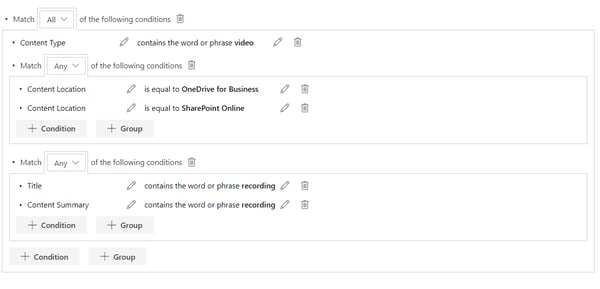
All users who had access to the original Teams meeting can find the recording within Collabspace and play the video directly from the preview page, as seen in the screenshot below: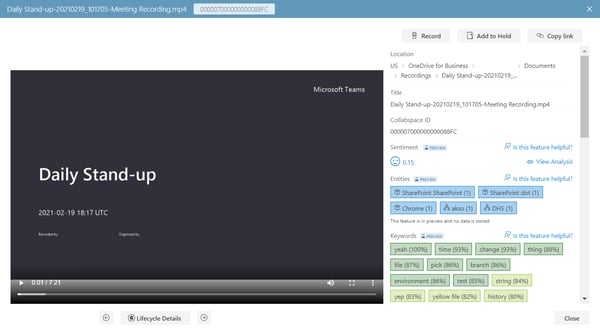
In addition to discovering Teams meeting recordings, Collabspace also stores files shared within the Teams meeting. This searching ability allows for the simple discovery of all critical information from an organization’s meeting, such as text-based documents, images, etc.
Conclusion
Microsoft Teams recordings are transitioning to have auto-deletion after 60 days, starting as early as September. A system administrator can change this default for an organization, yet there is a more optimal solution to utilize for compliance purposes. A records management platform such as Collabspace simplifies this process by preventing accidental deletion, defining retention schedules for these recordings to meet compliance needs, and auto-categorizing new content to fit into these retention schedules. Having Collabspace would also mean you can be free to have these recordings deleted from SharePoint and OneDrive, which freeing up valuable storage and saves money for your organization.
Want to learn more about Collabspace capabilities with Microsoft? We’ve got a M365 and Collabspace capabilities chart, available for free download below: