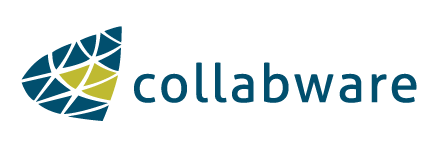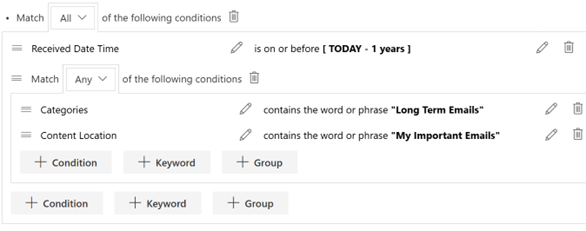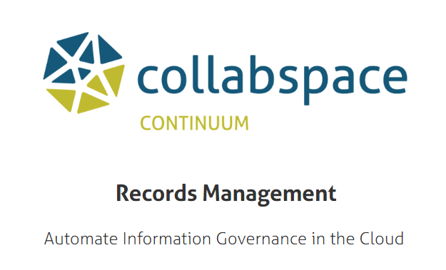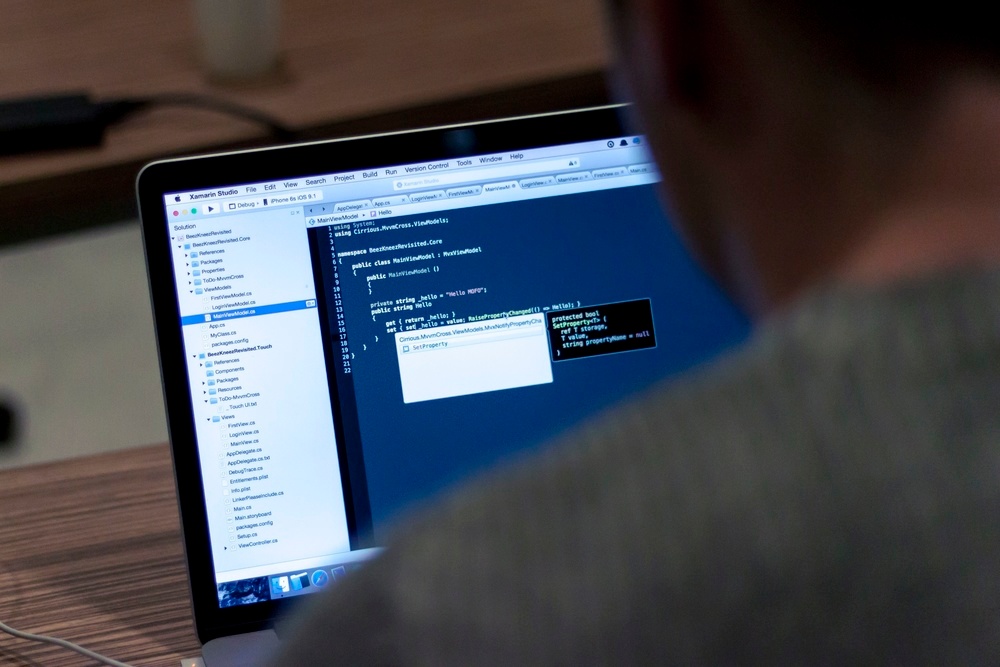
In one of my previous posts, I introduced Collabware CLM 2016’s new workflow engine and its ability to use different events to affect an item’s retention in your SharePoint ECM deployment. Only a few workflow actions were highlighted in that blog post. Today, a few more will be highlighted.
For convenience, here’s the previous workflow as a refresher to the actions and connectors:
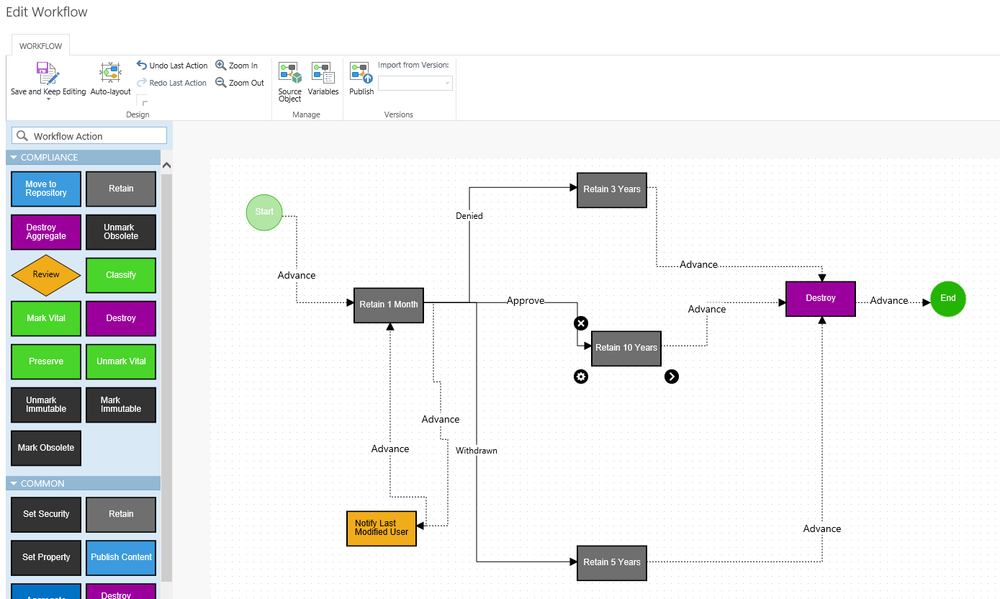
The workflow engine executes the above workflow design on a SharePoint item. How does a workflow start? It can be manually started via the SharePoint ribbon, or automatically started (but I’ll save this for a future post). The workflow engine’s goal is to transition through the connectors (lines with arrows) from the Start action to the End action. In between the Start and End actions are other connectors and actions. As the workflow engine progresses the state of the workflow (i.e. as it moves from the Start action to a different action by following the connectors) it executes different commands (aka workflow actions) on the item running the workflow. What do these actions do? Well, that is the discussion of this blog post.
Let’s breakdown and examine the available workflow actions with Collabware CLM 2016.
Move To Repository: Items classified to a category in the file plan can be moved from a team site to a centralized records center repository. This would be a common scenario when a document lives in a team site for a few years and then should move to the records center.
Retain: The retain workflow action allows the workflow to “pause” or “wait” for a specified amount of time, or until a trigger/event is raised. There are lots of different options to configure how long the workflow should wait. Here is one example of how a retain action can be configured to wait 1 month.
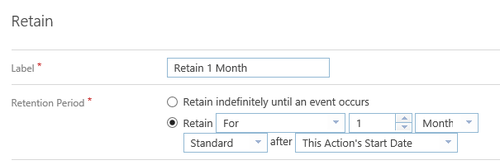
“Standard” allows the date calculation to be from the current initiation date. Other options include “Calendar” and “Fiscal” which would calculate from the calendar year or the configured fiscal year, respectively.
Destroy Aggregate: Workflows that run on Aggregate instances (if you aren’t familiar with a Collabware CLM Aggregate, please search for our other blog posts on this great feature) can be configured differently for destruction. Its special implementation affects the items associated to the aggregate too. For example, when this action executes on an aggregate instance, it will destroy all associated items and then delete the aggregate instance. Or, only destroy the aggregate but remove all item associations.
Review: The review action replaces the Approval Lists in earlier versions of Collabware CLM. This action allows items to be grouped together based on different configurable settings. The review process (handled outside of workflow using a different set of tools) will assign the item’s next workflow event (i.e. connector). After the review is complete, the workflow will transition to the next workflow action using the event connector specified by the review process. (This action and review process deserves its own blog post!)
Mark Obsolete: This action will update the item’s Record Status to include the “Obsolete” tag (a SharePoint field that is added with CLM’s configuration). Or, if using the Unmark Obsolete action it will remove the “Obsolete” from the Record Status SharePoint field.
Classify: Assigns the item’s Record Classification value from the file plan. It can be configured with a hard coded value, or looked up at the moment it’s going to be assigned based on additional information from the workflow.
Mark/Unmark Vital: This action will update the item’s Record Vital value in SharePoint (a SharePoint field that is added with CLM’s configuration). Or, if using the Unmark Vital action it will remove the vital flag. Your ECM SharePoint deployment should consider marking your vital records. Leverage SharePoint search to quickly find these important records.
Destroy: The Destroy action is different than a regular ‘delete’ command because it first removes any record locks and fully deletes the item (it is not moved to the recycle bin). A regular ‘delete’ on an item that has a record lock will fail. i.e you can’t delete active records before its disposition.
Preserve: Applies a SharePoint record lock to the item. This prevents the item from being deleted. However, its properties and document content can still be modified.
Mark/Unmark Immutable: Ever wanted to make your document completely read-only (aka Immutable)? This action disables the ability to edit the item’s properties and document content. It is completely read-only. The Unmark Immutable action removes the items read-only state.
Set Security: This action will change the item’s SharePoint security permissions to a list of defined members (configurable on the action), or to a list of ACLs (Access Control Levels). An ACL is Collabware CLM’s security abstraction that allows for a centralized creation and management of security that will then ‘push’ out these ACLs as SharePoint groups to subscribing site collections. Go to one location to manage security for many different locations.
Set Property: Update a SharePoint item’s SharePoint property with a configured value. For example, update its ‘Department’ field with a value of ‘Human Resources’.
Publish Content: Useful if the SharePoint library is configured with major and minor versioning. This action will execute SharePoint’s ‘publish’ command on the SharePoint item running the workflow. For example, if a document has a draft version ‘v1.4’, the Publish Content action will promote it to ‘v2.0’.
Aggregate: If your organization is using Collabware CLM’s Aggregate functionality for your ECM on SharePoint, this action will associate the item to a specified Aggregate. (Again, refer back to other blog entries about Aggregates)
Notify: A highly requested workflow action that can notify a user(s). This action allows an email notification to be sent to: the user who created or last modified the item; a set of reviewers based on the item’s classification in the file plan, or a preconfigured set of users. The email sent can have its subject and body configured allowing additional context for the email. In the example at the beginning of this blog post, this action is used to notify the last modified user after one month of waiting at the retain action.
Your ECM on SharePoint with Collabware CLM 2016 gives you the greatest flexibility to design retention, compliance, and lifecycle management for your organization’s content. The workflow system in Collabware CLM 2016 is a huge step forward over previous Collabware CLM versions. If a workflow action doesn’t exist above; no problem, it’s extensible. A single developer could easily create an action that is registered with Collabware CLM and subsequently available on the workflow design surface. Don’t have a development team, but want a custom action? Let us know and you might see it in a future update release! I hope this article gives you some insight into how you can manage the content in your SharePoint deployment using Collabware CLM 2016.
Click here to visit the Collabware CLM page or download the brochure:
![]()